Build a chatbot using streamlit
This demo is how to use pne.chat() to create a simple chatbot utilising any model. For the application frontend, there will be using streamlit, an easy-to-use open-source Python framework.
This application is a template, meaning you can create your own LLM application by this template.
You see try the live demo at https://pne-chatbot.streamlit.app/ or see the code here.
Step-by-Step Implementation
Environment Setup
Now, let's install all necessary libraries:
pip install -U pne streamlitCreate sidebar
Create a app.py script and import the necessary dependencies:
import pne
import streamlit as stCreate a sidebar to place the user parameter configuration. Pne has the streamlit model configuration UI built in, you can use it to quickly configure the model use the following code:
pne.beta.st.model_sidebar() is currently in beta phase and is expected to be converted to the official version in v1.20.0
import pne
config = pne.beta.st.model_sidebar()
print(config)model_sidebar provide some models default options, you can also pass a list of model names to it if you want to customize the options.
Output:
{'model_name': 'openai/gpt-4o', 'api_key': 'your api key', 'api_base': ''}Render it like this:
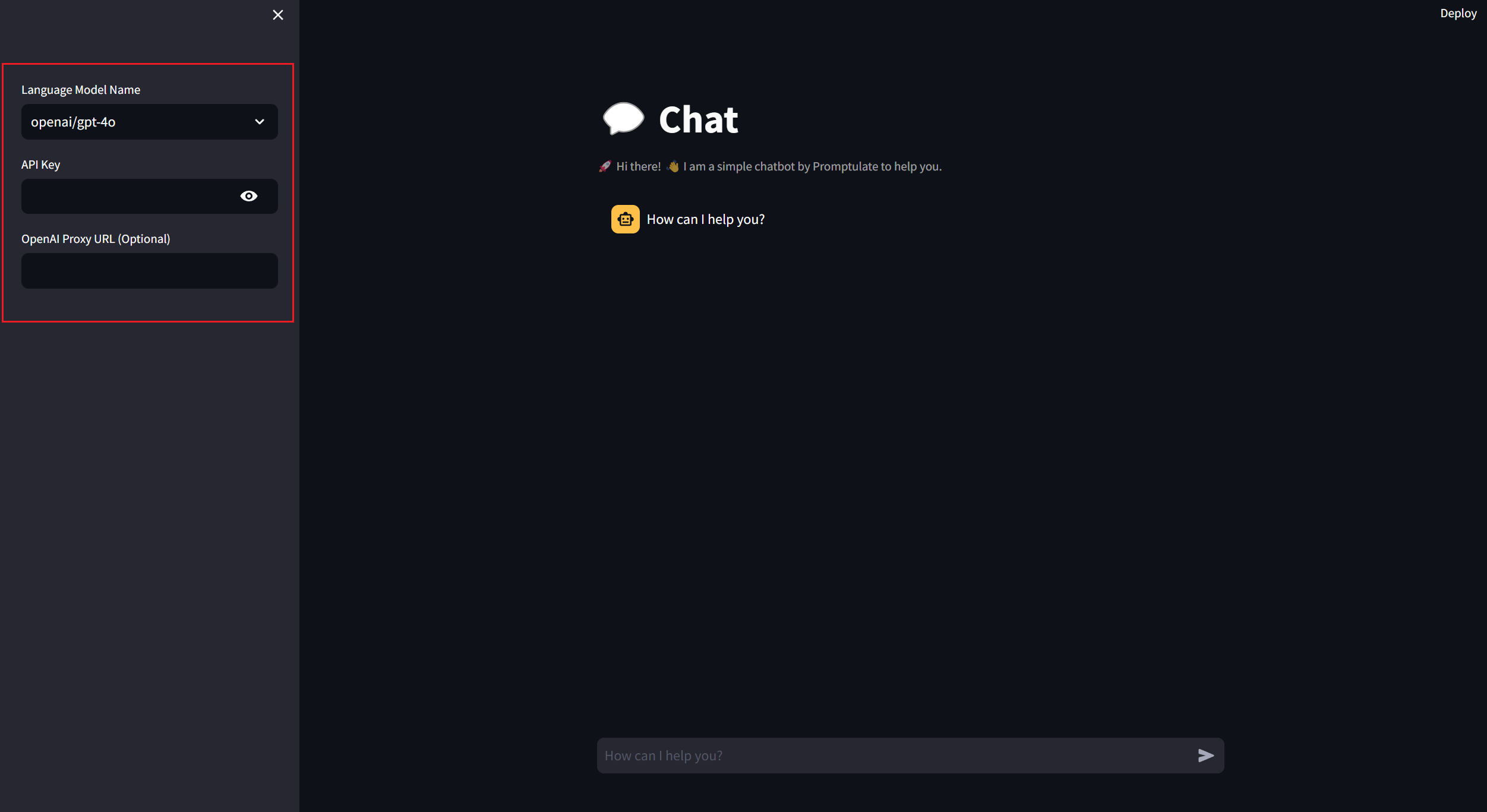
The upper code is the same as the following code:
from typing import List, TypedDict
class ModelConfig(TypedDict):
model_name: str
api_key: str
api_base: str
def model_sidebar(model_options: List[str] = None) -> ModelConfig:
import streamlit as st
model_options = model_options or [
"Custom Model",
"openai/gpt-4o",
"openai/gpt-4o-mini",
"openai/gpt-4-turbo",
"deepseek/deepseek-chat",
"claude-3-5-sonnet-20240620",
"zhipu/glm-4",
"ollama/llama2",
"groq/llama-3.1-70b-versatile",
]
with st.sidebar:
selected_model = st.selectbox("Language Model Name", model_options)
if selected_model == "Custom Model":
selected_model = st.text_input(
"Enter Custom Model Name",
placeholder="Custom model name, eg: groq/llama3-70b-8192",
help="For more details, please see [how to write model name?](https://www.promptulate.cn/#/other/how_to_write_model_name)", # noqa
)
api_key = st.text_input("API Key", key="provider_api_key", type="password")
api_base = st.text_input("OpenAI Proxy URL (Optional)")
return ModelConfig(model_name=selected_model, api_key=api_key, api_base=api_base)Set page UI
Set page style:
# Set title
st.title("💬 Chat")
st.caption("🚀 Hi there! 👋 I am a simple chatbot by Promptulate to help you.")
# Determine whether to initialize the message variable
# otherwise initialize a message dictionary
if "messages" not in st.session_state:
st.session_state["messages"] = [
{"role": "assistant", "content": "How can I help you?"}
]
# Traverse messages in session state
for msg in st.session_state.messages:
st.chat_message(msg["role"]).write(msg["content"])Set user input:
if prompt := st.chat_input("How can I help you?"):
if not api_key:
st.info("Please add your API key to continue.")
st.stop()
st.session_state.messages.append({"role": "user", "content": prompt})
with st.chat_message("user"):
st.markdown(prompt)
with st.chat_message("assistant"):
stream = pne.chat(
model=model_name,
stream=True,
messages=st.session_state.messages,
model_config={"api_base": api_base, "api_key": api_key},
)
response = st.write_stream(stream)
st.session_state.messages.append({"role": "assistant", "content": response})Run the application
Finally, run the following example to startup the application:
streamlit run app.py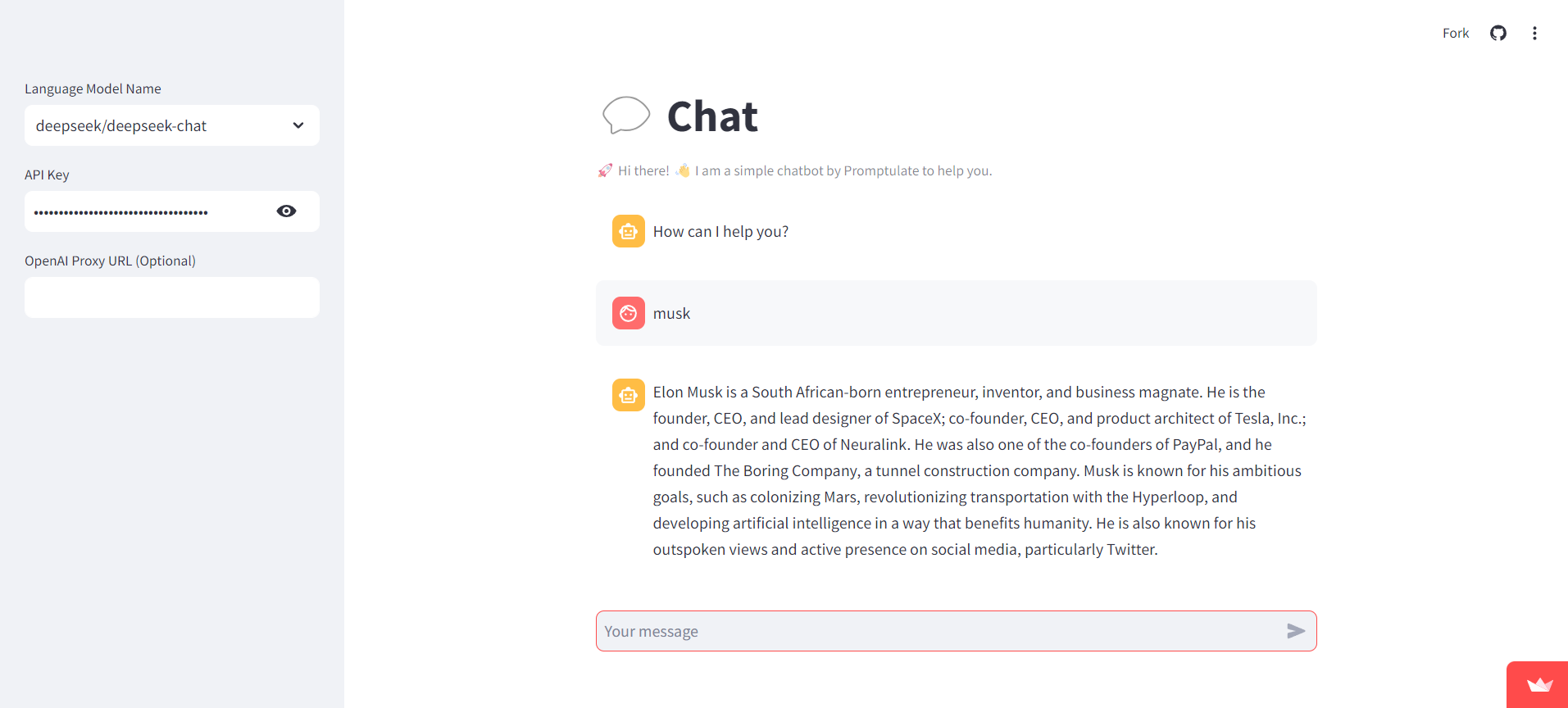
How to write model name?
If you want to custom your model, you can see how to write model names here: How to write model name?
Run the demo
You can see the project here. To run the application, follow the steps below:
- Click here to fork the project to your local machine
- Clone the project locally:
git clone https://github.com/Undertone0809/promptulate.git- Switch the current directory to the example
cd ./example/streamlit-chatbot- Install the dependencies
pip install -r requirements.txt- Run the application
streamlit run app.pyBy following these instructions, you can easily set up and run your own chatbot using pne and streamlit. Enjoy building!
